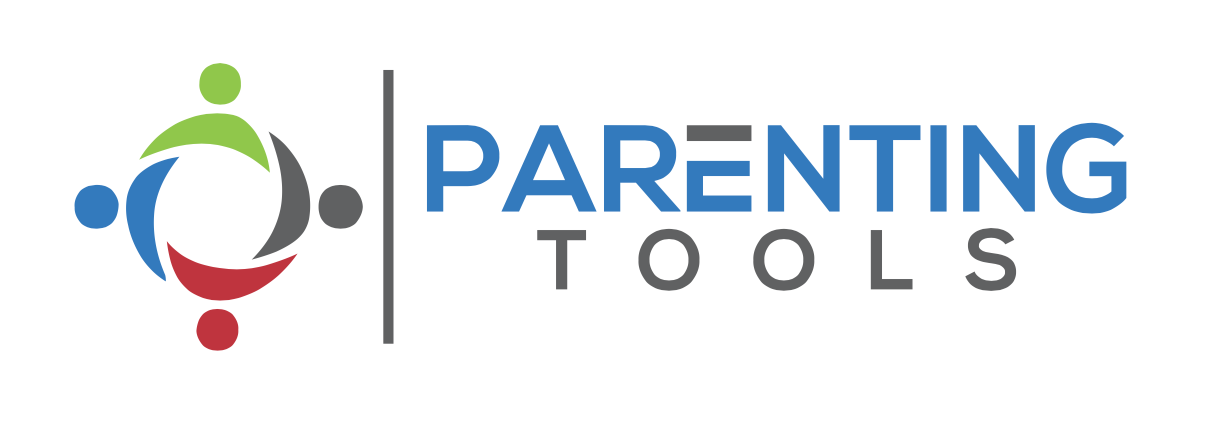If you already have Zoom and are comfortable with using it, all you’ll need is the meeting ID or link, which will be sent to you by email once a week when you sign up for the Parents Helping Parents sessions.
If you’re new to Zoom, it’s quite straightforward. I’ll be on hand to help where I can – but you will need to do a bit of preparation: Things to prepare in advance: Think about where you’ll be joining us from and ideally find a quiet space where you won’t be disturbed by lots of noise or interruptions. Decide whether you’ll be taking part from a computer (desktop, laptop, tablet) or by phone (the way you sign in is slightly different on each). Check you have a stable internet connection available and grab some headphones (and a charger in case you need it). If you’re using a computer, laptop, smartphone or tablet, you’ll be asked to download the Zoom app and create a free account. Taking part is free using video or internet audio via the app. Go to Zoom’s website https://zoom.us click the ‘JOIN A MEETING’ link at the top, and follow the steps. There are very useful instructions and videos here: https://support.zoom.us/hc/en-us
Decide whether you’d like to connect with video or just with audio. Video is my preference as it’s great to see you! Either way, it’s useful to locate the video on/off icon and the mute/unmute microphone icons, as I may ask you to mute/unmute your microphone from time to time, On a desktop, they’re at the bottom left of the screen. Find the meeting ID (usually a string of nine or ten digits) or click the link to the meeting. You’re ready to join!